Suffix 9
Use -sfx9 as a Module Class Suffix to apply this style. Just insert the suffix in the Advanced Options of the module.
Suffix 5
Use -sfx5 as a Module Class Suffix to apply this style. Just insert the suffix in the Advanced Options of the module.
Suffix 1
Use -sfx1 as a Module Class Suffix to apply this style. Just insert the suffix in the Advanced Options of the module.
Suffix 10
Use -sfx10 as a Module Class Suffix to apply this style. Just insert the suffix in the Advanced Options of the module.
Suffix 6
Use -sfx6 as a Module Class Suffix to apply this style. Just insert the suffix in the Advanced Options of the module.
Suffix 2
Use -sfx2 as a Module Class Suffix to apply this style. Just insert the suffix in the Advanced Options of the module.
Suffix 7
Use -sfx7 as a Module Class Suffix to apply this style. Just insert the suffix in the Advanced Options of the module.
Suffix 3
Use -sfx3 as a Module Class Suffix to apply this style. Just insert the suffix in the Advanced Options of the module.
Suffix 11
Use -sfx11 as a Module Class Suffix to apply this style. Just insert the suffix in the Advanced Options of the module.
Suffix 8
Use -sfx8 as a Module Class Suffix to apply this style. Just insert the suffix in the Advanced Options of the module.
Suffix 4
Use -sfx4 as a Module Class Suffix to apply this style. Just insert the suffix in the Advanced Options of the module.
Suffix 12
Use -sfx12 as a Module Class Suffix to apply this style. Just insert the suffix in the Advanced Options of the module.
Suffix 25
Use -sfx25 as a Module Class Suffix to apply this style. Just insert the suffix in the Advanced Options of the module.
Suffix 29
Use -sfx29 as a Module Class Suffix to apply this style. Just insert the suffix in the Advanced Options of the module.
Suffix 33
Use -sfx33 as a Module Class Suffix to apply this style. Just insert the suffix in the Advanced Options of the module.
Suffix 30
Use -sfx30 as a Module Class Suffix to apply this style. Just insert the suffix in the Advanced Options of the module.
Suffix 34
Use -sfx34 as a Module Class Suffix to apply this style. Just insert the suffix in the Advanced Options of the module.
Suffix 26
Use -sfx26 as a Module Class Suffix to apply this style. Just insert the suffix in the Advanced Options of the module.
Suffix 27
Use -sfx27 as a Module Class Suffix to apply this style. Just insert the suffix in the Advanced Options of the module.
Suffix 31
Use -sfx31 as a Module Class Suffix to apply this style. Just insert the suffix in the Advanced Options of the module.
Suffix 35
Use -sfx35 as a Module Class Suffix to apply this style. Just insert the suffix in the Advanced Options of the module.
Suffix 28
Use -sfx28 as a Module Class Suffix to apply this style. Just insert the suffix in the Advanced Options of the module.
Suffix 32
Use -sfx32 as a Module Class Suffix to apply this style. Just insert the suffix in the Advanced Options of the module.
Suffix 36
Use -sfx36 as a Module Class Suffix to apply this style. Just insert the suffix in the Advanced Options of the module.
Suffix 37
Use -sfx37 as a Module Class Suffix to apply this style. Just insert the suffix in the Advanced Options of the module.
Suffix 41
Use -sfx41 as a Module Class Suffix to apply this style. Just insert the suffix in the Advanced Options of the module.
Suffix 45
Use -sfx45 as a Module Class Suffix to apply this style. Just insert the suffix in the Advanced Options of the module.
Suffix 38
Use -sfx38 as a Module Class Suffix to apply this style. Just insert the suffix in the Advanced Options of the module.
Suffix 42
Use -sfx42 as a Module Class Suffix to apply this style. Just insert the suffix in the Advanced Options of the module.
Suffix 46
Use -sfx46 as a Module Class Suffix to apply this style. Just insert the suffix in the Advanced Options of the module.
Suffix 47
Use -sfx47 as a Module Class Suffix to apply this style. Just insert the suffix in the Advanced Options of the module.
Suffix 43
Use -sfx43 as a Module Class Suffix to apply this style. Just insert the suffix in the Advanced Options of the module.
Suffix 39
Use -sfx39 as a Module Class Suffix to apply this style. Just insert the suffix in the Advanced Options of the module.
Suffix 40
Use -sfx40 as a Module Class Suffix to apply this style. Just insert the suffix in the Advanced Options of the module.
Suffix 44
Use -sfx44 as a Module Class Suffix to apply this style. Just insert the suffix in the Advanced Options of the module.
Suffix 48
Use -sfx48 as a Module Class Suffix to apply this style. Just insert the suffix in the Advanced Options of the module.
How to use the module variations
1. What are the module variations?
Each theme has 48 module variations that use Joomla's Module Class Suffix to customize the appearance of the modules. Using the template parameters, the module variations can be further customized with new colors in the SETTINGS tab:
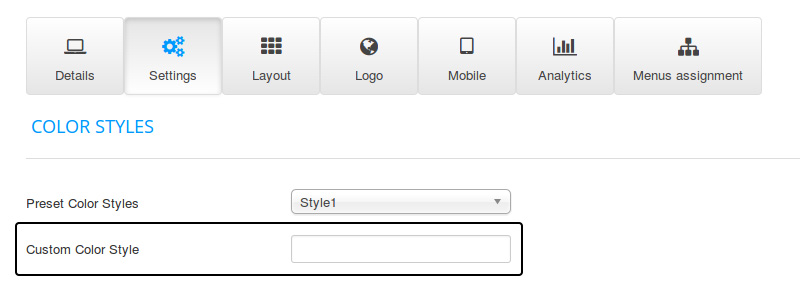
2. How to use the module variations
Choose a module variation from the examples above and insert that MODULE CLASS SUFFIX in the Advanced tab of the module. If you do not want to use any Module Variation, then simply leave the Module Class Suffix field blank.
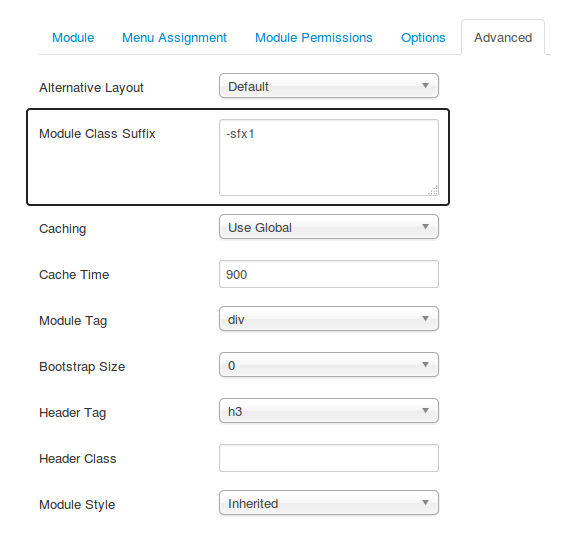
3. How to add icons to the title of the module
Choose any icon from Font Awesome and insert the name of the icon in the HEADER CLASS field in the Advanced tab of the module. If you do not want to use any icon for the title of the module, then simply leave the Header Class field blank.
![]()